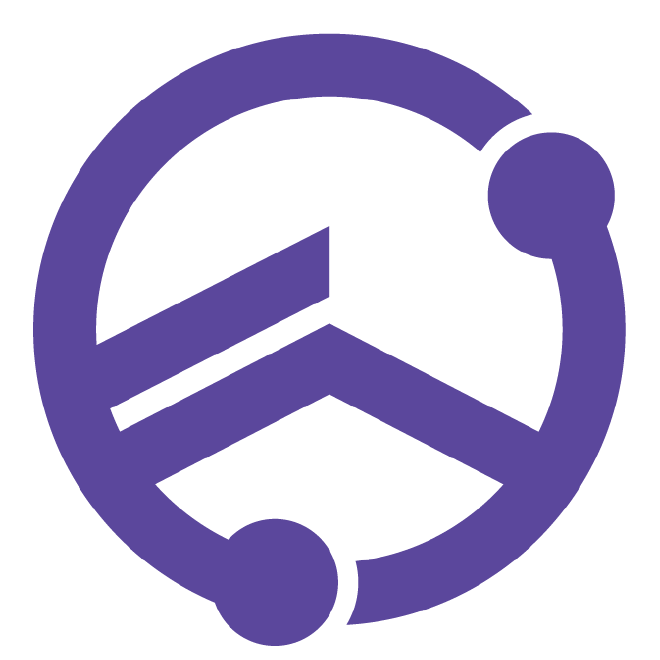Introduction
Pantheon is an activity tracking app for teams. The app integrates with the Google Fit, Apple Health, Fitbit, or Garmin to keep track of steps or calories, so you don’t need any new devices to participate.
Getting Started
Download Pantheon on the Google Play Store or Apple App Store.
Open Pantheon.
If it is your first time using the app, select Register and sign up using your company email or your team-designated email. Otherwise, log in using the credentials you signed up with.
iOS: Make sure to give Pantheon permissions to use Apple Health
Android: In order to use Pantheon, Google Fit must be installed. Log into Google Fit using the same account you used to log into your phone.
Connecting a Device
Currently, Pantheon is compatible with devices that integrate with Google Fit, Apple Health, Fitbit, or Garmin to keep track of steps or calories. If you are already using a device with Google Fit or Apple Health, Pantheon will automatically use that device.
To connect/disconnect a device:
In the Pantheon App, navigate to the Progress page and select Settings
Under Device, select your desired choice for tracking
Using Pantheon
Earning Points
You can earn points by completing Personal and Team Goals, Challenges, completing Special Activities or placing in the Gold, Silver or Bronze tiers of the weekly leaderboard.
Leaderboard
Each week a Leaderboard will anonymously rank users based on the number of points earned in that week and display it live in the app. Only the name of the user in first place is displayed to the entire team. The leaderboard is separated into tiers, at the end of the week, users in the top three tiers Gold, Silver and Bronze are rewarded with bonus points.
Tokens
You can earn tokens by completing special activities. A workout token can be earned in addition to points by completing a workout.
Activities
Pantheon currently tracks three metrics for activities; Steps, Active Calories, and Total Calories. You can change the metric you want to track under Settings
*Some Devices only support step counting and will not track Active Calories and Total Calories.
Goals
We measure:
Personal Goals - Daily goals assigned to you based on your preferred activity
Team Goals - Daily goals assigned to your entire team. Members are rewarded a bonus when the team goal is reached
Goals are incremented by previous data and will increase/decrease based on performance
PATHS
With paths, you can track their progress and dedication toward different workouts. When you get a token in a specific workout, you will move forward on that workout’s specific path. Over time, you can level up in paths.
Rewards
When you have earned enough points to claim a reward, Navigate to the Progress tab, press Rewards and fill out the Reward Request form. Pantheon will work with your team manager to fulfill the request.
Data Collected
Pantheon never shares personal information provided by users or their employers.
Specific user progression is never shared with anyone. Employers are never provided with personal user data.
Common Questions
My application keeps freezing, how do I fix it?
Here’s some solutions that we suggest:
Force-close the app and re-open it
Delete the app and download the newest version from your app store
Make sure your device’s operating system is up-to-date
Check for a stable internet connection
Restart your device
Still no luck? Contact us here.
I’m having trouble logging in
If it’s your first time using the app, select Join and sign up using your company email. Otherwise, log in using the credentials you used when you first signed up. If you have forgotten your password or have any other issues logging in, contact us here.
Who can see my progress?
Your Pantheon progress, total points, goal progression, tokens or workout details are never shared to other users or your team manager.
How can I change my activity?
To change your activity navigate to the Home page and select Settings, then select your preferred activity under Change Activity. This will change your daily goal to the activity you’ve set. *Some Devices only support step counting and will not track Active Calories and Total Calories.
How can I turn on/off notifications?
To turn off notifications navigate to the Home page and select Settings, then under Push Notifications select/deselect the notifications you wish to change.